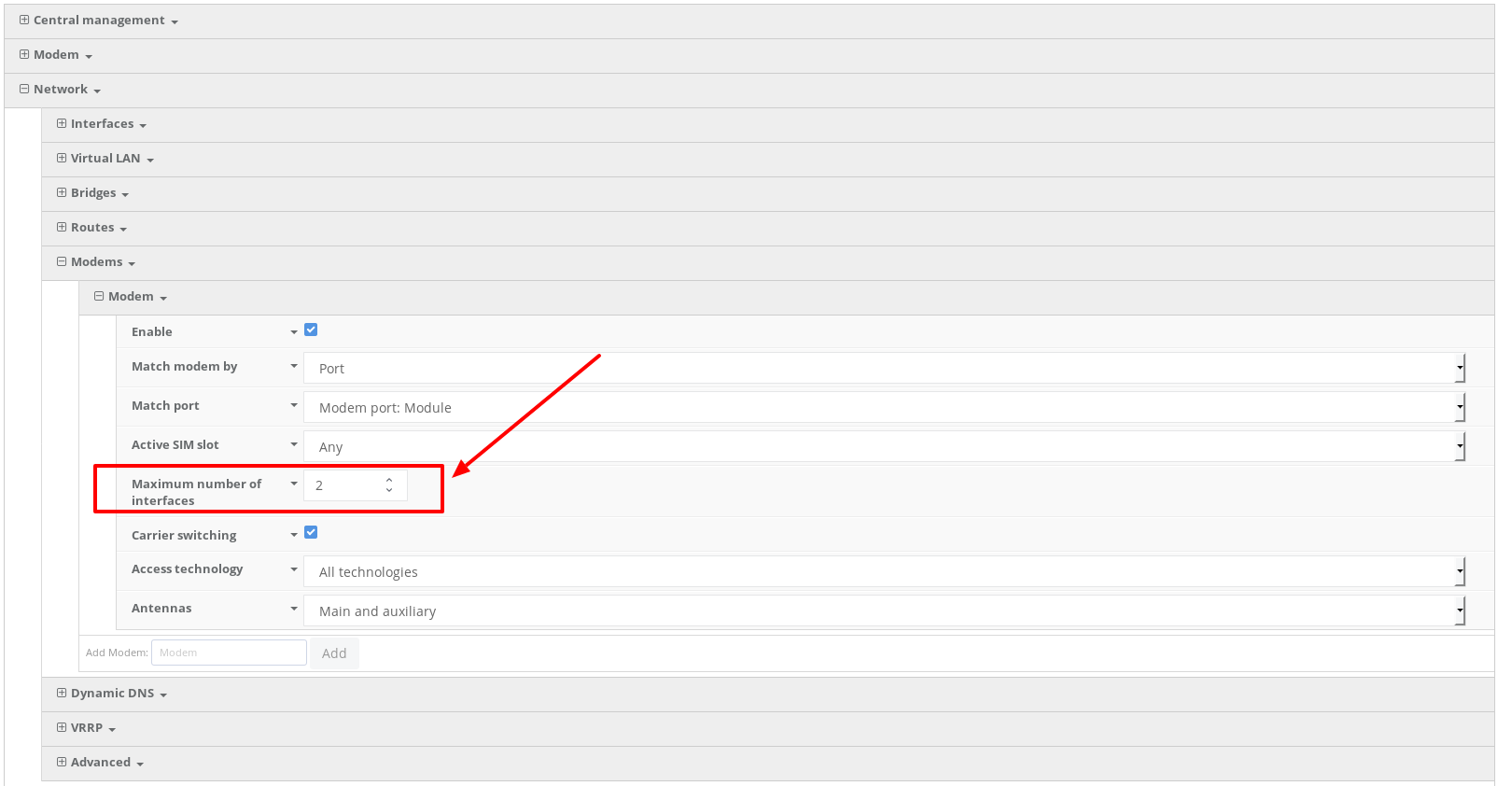Dual modem setup
Goal
To configure an additional cellular WAN interface on an Accelerated device using an external USB modem.
Note Only Digi SR- and MX-series devices have USB ports. The device must be running firmware versions 18.4.54.41 or 18.8.14.124
Setup
This article assumes the USB-driven connection will serve as the primary WAN, and that the Digi device will fail over to the cellular connection provided by the Digi 1002-CM module if the primary means of Internet access goes out. To learn more about configuring failover between WAN interfaces, see Failover.
For this setup, you will need an active Internet connection on both the Digi device and a supported USB modem. Ethernet WAN interfaces may be added to, or swapped in place of, failover prioritization between cellular WAN interfaces, if available.
Note Digi devices support the following USB modems only:
Officially Supported:
Sierra Wireless 340u (AT&T Beam)
Sierra Wireless 313u (AT&T Momentum)
Sierra Wireless 313u (T-mobile Unlocked Momentum)
Aircard 320u (Telstra 4G)
Novatel U620L (Verizon)
Pantech UML290 (Verizon)
Pantech UML295 (Verizon)
Sierra Wireless 340u note: The Beam is officially supported but under certain signal strength conditions we recommend they use the included USB extension cable that comes with the Beam Air Card
Supported, Modem Configuration Required*:
Netgear 341u (Sprint)
Sample
The sample configuration below shows an Accelerated device with two cellular Internet connections: one using the 1002-CM module and the other using a supported USB modem. Failover is set to assume the USB modem (ISP 1) is the primary connection, with the 1002-CM (ISP 2) serving as the backup that will step in should the primary line fail, though this can be adjusted as needed by altering the Metric value for each interface. Accelerated devices support both failover and load balancing between available Internet connections.
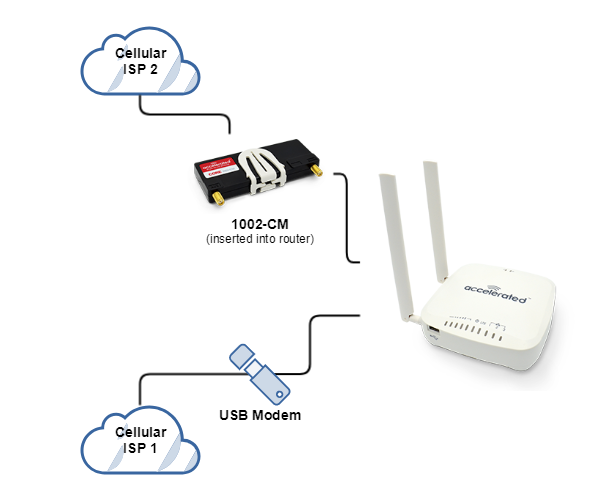
Sample Dual Modem aView Configuration
- Under Network > Modems > Add Modem, create a new entry named usb. The name can be different if desired.
- Change the Match modem by to Port.
- Change the Match port to USB port: External.
- Under Network > Interfaces, create a new entry named usbmodem. The name can be different if desired.
- Change the Interface type to Modem.
- Change the Zone to External.
- Change the Device to usb (the modem entry created in Step 1 above).
- Under Network > Interfaces > usbmodem > IPv4, change the Metric to 1 (this sets the external USB modem as the primary modem).
- Click Save.

Note On firmware versions 18.8 or higher, you will also need to increase the Maximum number of interfaces from 1 to 2 under the Network -> Modems -> Modem section of the configuration. This enables the device to allow more than one active cellular connection at a time.